Custom Navigation Bar¶
Currently, the custom navigation bar needs to be manually created as a YAML file and applied to the cluster.
Navigation Bar Categories¶
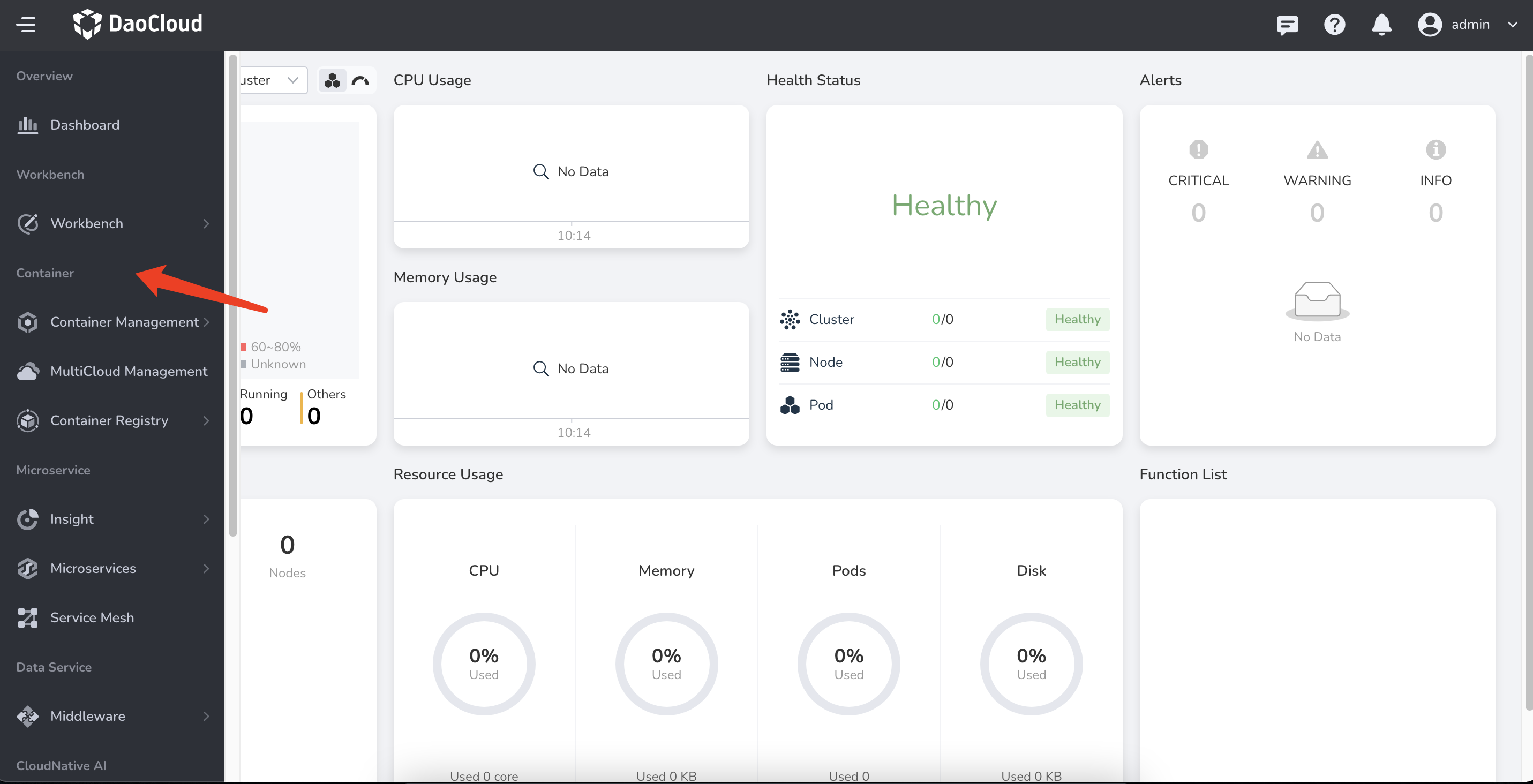
To add or reorder navigation bar categories, you can achieve it by adding or modifying the category YAML.
Here is an example of a category YAML:
apiVersion: ghippo.io/v1alpha1
kind: NavigatorCategory
metadata:
name: management-custom # (1)!
spec:
name: Management # (2)!
isCustom: true # (3)!
localizedName: # (4)!
zh-CN: 管理
en-US: Management
order: 100 # (5)!
- Naming convention: composed of lowercase "spec.name" and "-custom"
- If used for modifying the category
- This field must be true
- Define the Chinese and English names of the category
- The higher the number, the higher its position in the sorting order
After writing the YAML file, you can see the newly added or modified navigation bar categories by executing the following command and refreshing the page:
Navigation Bar Menus¶
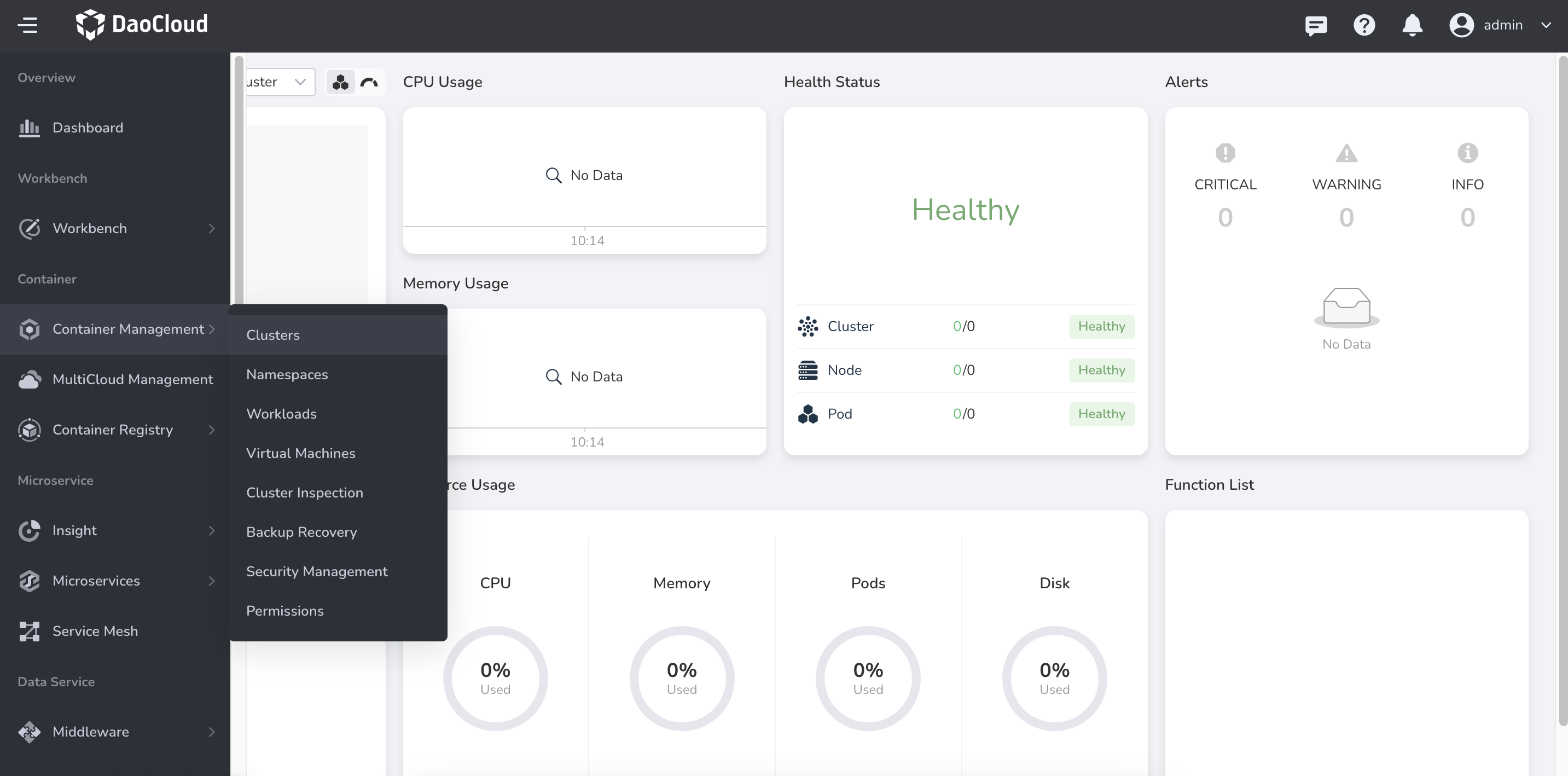
To add or reorder navigation bar menus, you can achieve it by adding a navigator YAML.
Note
If you need to edit an existing navigation bar menu (not a custom menu added by the user), you need to set the "gproduct" field of the new custom menu the same as the "gproduct" field of the menu to be overridden. The new navigation bar menu will overwrite the parts with the same "name" in the "menus" section, and perform an addition operation for the parts with different "name".
First-level Menu¶
Insert as a product under a navigation bar category
apiVersion: ghippo.io/v1alpha1
kind: GProductNavigator
metadata:
name: gmagpie-custom # (1)!
spec:
name: Operations Management
iconUrl: ./ui/gmagpie/gmagpie.svg
localizedName: # (2)!
zh-CN: 运营管理
en-US: Operations Management
url: ./gmagpie
category: management # (3)!
menus: # (4)!
- name: Access Control
iconUrl: ./ui/ghippo/menus/access-control.svg
localizedName:
zh-CN: 用户与访问控制
en-US: Access Control
url: ./ghippo/users
order: 50 # (5)!
- name: Workspace
iconUrl: ./ui/ghippo/menus/workspace-folder.svg
localizedName:
zh-CN: 工作空间与层级
en-US: Workspace and Folder
url: ./ghippo/workspaces
order: 40
- name: Audit Log
iconUrl: ./ui/ghippo/menus/audit-logs.svg
localizedName:
zh-CN: 审计日志
en-US: Audit Log
url: ./ghippo/audit
order: 30
- name: Settings
iconUrl: ./ui/ghippo/menus/setting.svg
localizedName:
zh-CN: 平台设置
en-US: Settings
url: ./ghippo/settings
order: 10
gproduct: gmagpie # (6)!
visible: true # (7)!
isCustom: true # (8)!
order: 20 # (9)!
target: blank # (10)!
- Naming convention: composed of lowercase "spec.gproduct" and "-custom"
- Define the Chinese and English names of the menu
- Either "category" or "parentGProduct" can be used to distinguish between first-level and second-level menus, and it should match the "spec.name" field of NavigatorCategory to complete the matching
- Second-level menus
- The lower the number, the higher its position in the sorting order
- Define the identifier of the menu, used for linkage with the parentGProduct field to establish the parent-child relationship.
- Set whether the menu is visible, default is true
- This field must be true
- The higher the number, the higher its position in the sorting order
- Open a new tab
Second-level Menu¶
Insert as a sub-product under the second-level menu of a first-level menu
apiVersion: ghippo.io/v1alpha1
kind: GProductNavigator
metadata:
name: gmagpie-custom # (1)!
spec:
name: Operations Management
iconUrl: ./ui/gmagpie/gmagpie.svg
localizedName: # (2)!
zh-CN: 运营管理
en-US: Operations Management
url: ./gmagpie
parentGProduct: ghippo # (3)!
gproduct: gmagpie # (4)!
visible: true # (5)!
isCustom: true # (6)!
order: 20 # (7)!
- Naming convention: composed of lowercase "spec.gproduct" and "-custom"
- Define the Chinese and English names of the menu
- Either "category" or "parentGProduct" can be used to distinguish between first-level and second-level menus. If this field is added, it will ignore the "menus" field and insert this menu as a second-level menu under the first-level menu with the "gproduct" of "ghippo"
- Define the identifier of the menu, used for linkage with the parentGProduct field to establish the parent-child relationship.
- Set whether the menu is visible, default is true
- This field must be true
- The higher the number, the higher its position in the sorting order